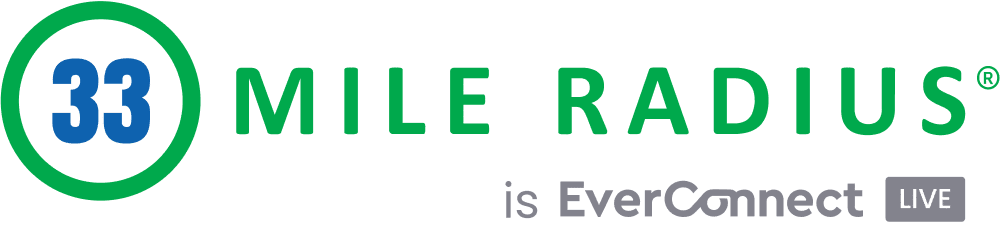How to Add Google Reviews to Your Website
Updated November 6, 2017
Reviews on third party sites are critical for you to get more business, but you also need to learn how to add a link for Google reviews to your website.
If you are not showcasing reviews on your website, you are doing your business a disservice. Getting reviews can be extremely challenging, so when you have reviews you should showcase them as much as possible.
There are two simple ways to start getting reviews on your website. Depending on your skill level you might need to call who ever is managing your website. However, if you know a thing or two about websites you should be able to do it yourself.
Add Google Reviews to Website
There is no official way to incorporate a link for Google reviews onto your website, but you can use third-party plugins or services to great effect. If you are a WordPress user, it’s a simple matter of downloading and installing the Google Places Reviews plugin.
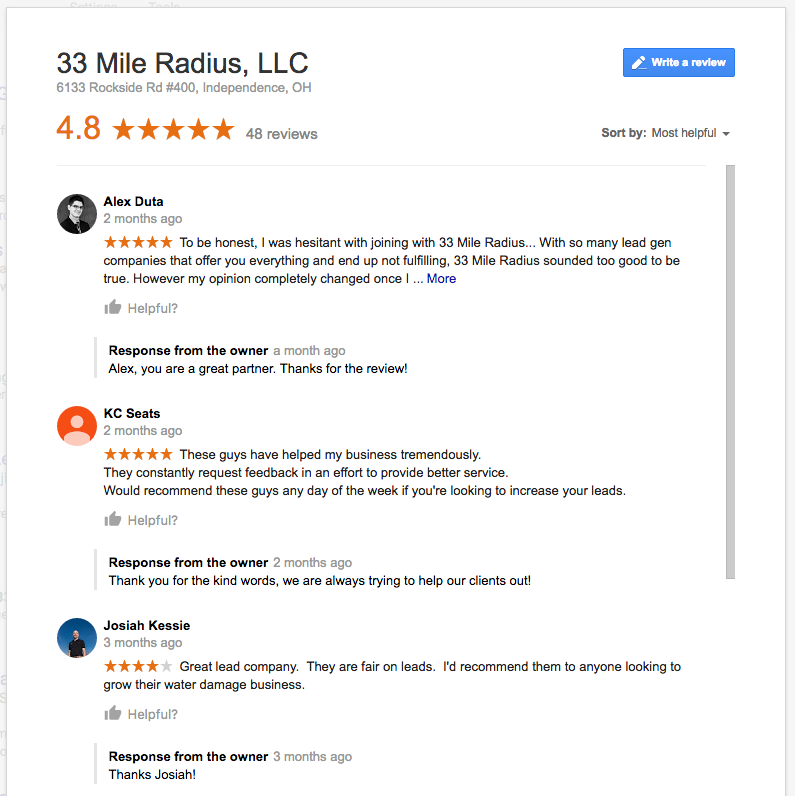
This easy-to-install plugin works with various themes. Once installed, you can use it to automatically pull reviews in from Google’s service and display them anywhere on your site. This plugin has a free version and a commercial version, giving you a range of options and choices—even the ability to filter negative reviews out!
Here’s how to get started:
- 1. Log into the admin area of your WordPress site, and then proceed to Plugins > Add New in the sidebar menu. From here, you can search for “Google Places Reviews” in the search field. Find and install the first item listed there.
2. Find your Google Places API Key. Review the Google Places API Documentation if you don’t know how to find your API key. This will allow you to directly embed reviews on your website and is pretty easy to set up.
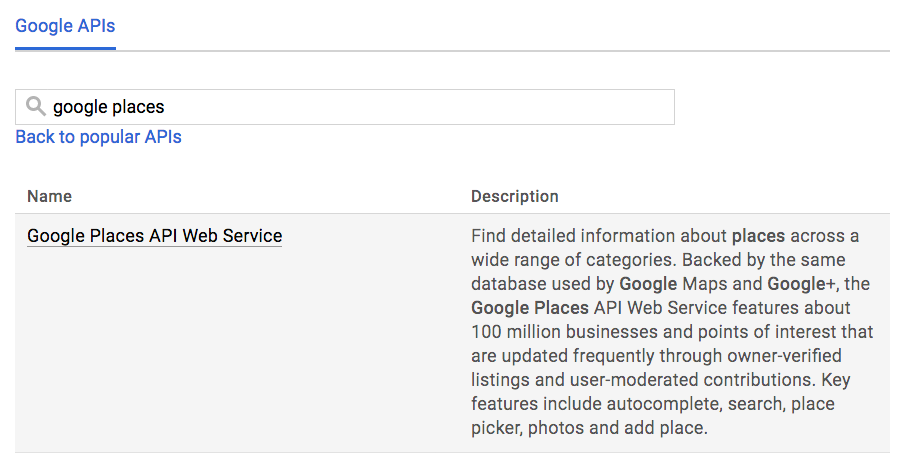
3. Once that is done, proceed to settings. You can now adjust your new Google Reviews section to display in a place of your choosing. This is a great way to insert reviews of your business into your pages and posts!
4. If you like what Google Places Reviews is doing for you already, check out their premium version. The paid version gives you a lot more control over which reviews are displayed on your website, and can even filter out bad reviews.
UPDATED: How Add Google Reviews To Your Website If You Don’t Use WordPress
For non-WordPress websites, we recommend two different solutions. Both of these methods are free, but will require at least some knowledge of HTML.
ReviewsOnMyWebsite.com offers customizable reviews widget that can be embedded in most websites. The benefit is this tool is easy to setup, but doesn’t allow for significant customization. This option is best suited for less technical users.
Steven Monson’s method can be highly customized to fit your needs, but it may require a fair amount of coding. We recommend this options for more advanced users.
Updated: An earlier version of this blog indicated there were a number of ways of adding Google reviews to non-WordPress websites. Due to a change in Google’s system, the majority of those methods may no longer work. We revised this post to reflect these changes.
Free Reviews Scan
Did You Know That a 5 Star Rating Boosts Search Click-Throughs by 28%?
Find Out How Many Reviews You Have Compared to Your Competition