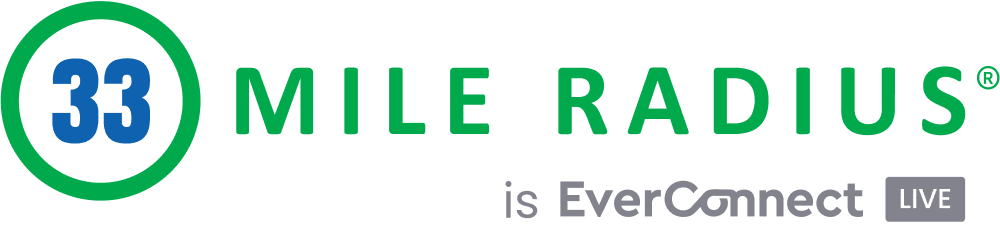A Stress free Guide on How to setup your Facebook page
5 Steps On how to setup your Facebook page for perfection
Facebook can be an excellent resource to connect your business with your target audience as well as receive reviews. However, they are not to helpful when it comes to how to setup your Facebook page for success.
After all, pretty much everyone is on Facebook these days. Setting up a Facebook page for your business is a little different than setting up a personal page.
Here are five tips and tricks on how to setup your Facebook page for your business as painless and stress-free as possible!
Step One: Get it Together
Before you start, it’s a good idea to have everything you’ll need already at hand.
This includes an accurate and up-to-date business name, address, and phone number.
This may seem obvious but it’s also a good opportunity to check in with your other social media as well and make sure that everything both matches and is up to date.
You should also have some pictures ready. You’ll need an image for your profile picture, your wall photo, as well as some high-rez images depicting your business in a favorable light—before & after photos, candid shots of happy employees, and a professional photograph of the building of the outside are some examples of useful media.
Step Two: The Basics
When you’re ready, it’s time to follow this URL and create your business page.
Category – The first thing you’ll need to decide is which category best fits your business. There are six to choose from:
- Local business or place
- Company, organization, or institution
- Brand or product
- Artist, band, or public figure
- Entertainment
- Cause or community
Don’t worry if you are uncertain though, you can always go back and change your category later on from the Settings tab. You can even take a moment to explore the different layouts that each category demonstrates.
NAP – Once you’ve decided on a category, it’s time to start inputting your company’s information. This includes your Name, Address, and Phone Number (NAP). Always remember to double-check what you’ve typed for errors. The consequences of a misspelling or wrong address can be a disaster if you don’t catch them here!
URL – Have the URL of your website or landing page handy. Make sure that the URL that you put in is accurate, and be sure to test it later! If your link doesn’t work it isn’t going to do you any good. Once you have 25 likes, you can unlock a custom Facebook URL (ex: facebook.com/yourbusiness).
About Your Business (short) – You’ll have 155 characters to describe your business, which will be featured prominently near the top of your page (both desktop and mobile). If you do not already have a short description written, make sure to give this some thought. You’ll want your description to be both helpful and concise.
About Your Business (long) – In addition to the short description, there is a place for you to go into more detail about your business goals and mission statement. Don’t neglect this opportunity to tell people more about you! This information will appear in your page’s About tab.
Step Three: Photography 101
Adding your profile picture and cover photo are key in creating a solid business page on Facebook.
Do not neglect this crucial step! Pay attention to dimensions here, as you’ll want the entire photo not only to show up but to be clear and easy to see at small sizes.
A simple image of your logo or brand is a great idea for a profile picture.
Profile Picture – This picture will be the main visual representation of your company, showing up on your page as well as every time you publish something on your news feed, or even leave a comment. Choose a picture that is evenly square, no less than 180×180 pixels. Facebook has set up a handy page with all of the dimensions and information you’ll need for this step here on how to set up your Facebook page for pictures.
Cover Photo – Getting the cover photo right can be tricky since you’ll want it to look good on both mobile and PC. It’s simple enough that most people can manage to set up a decent cover without hiring a professional, but remember that it’s okay to do so! There are many examples and templates available through a quick Google search. You’ll want a bright, high-rez image that works well with your profile picture.
Step Four: Collaborate!
Unless you plan on being the sole person in charge of every aspect of your Facebook page, including all updates, news, messages, and reviews—we suggest that you consider adding some collaborators to your page.
This includes page admins, who have full access and the freedom to change anything, to Editors (who can see and edit most things on the page), to Moderators (who can add and delete comments), Advertisers (who can view insights and create ads), and finally Analysts (who can view page insights). It is not necessary to fill every single one of these roles, but it is nice to have options about how much access you choose to give people.
Step Five: Content!
Once your page is set up, don’t forget to add content! Update your new page with a note, post, milestone, photo, or inspiring message. Visual content like videos and photos do exceptionally well.
When choosing content remember that you want to draw people in.
Don’t merely advertise, link to interesting articles, stories, and images that will keep people’s interest and keep them coming back for more!
If you need more help on how to setup your Facebook page feel free to reach out and we will be happy to help!