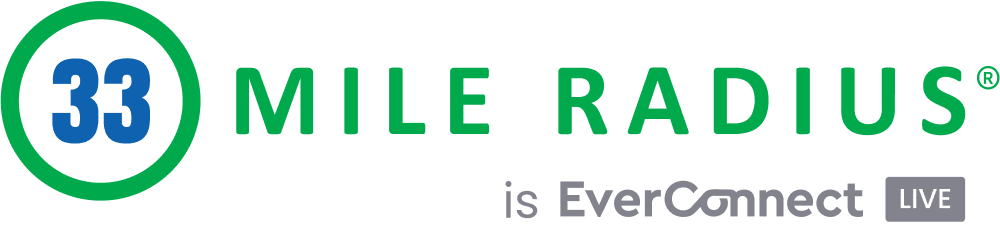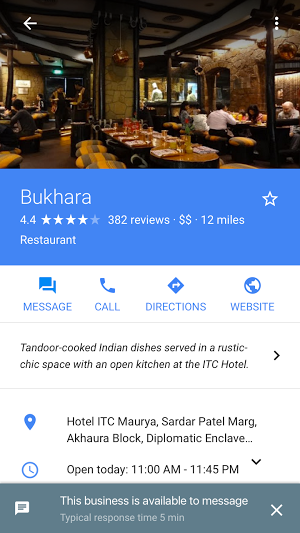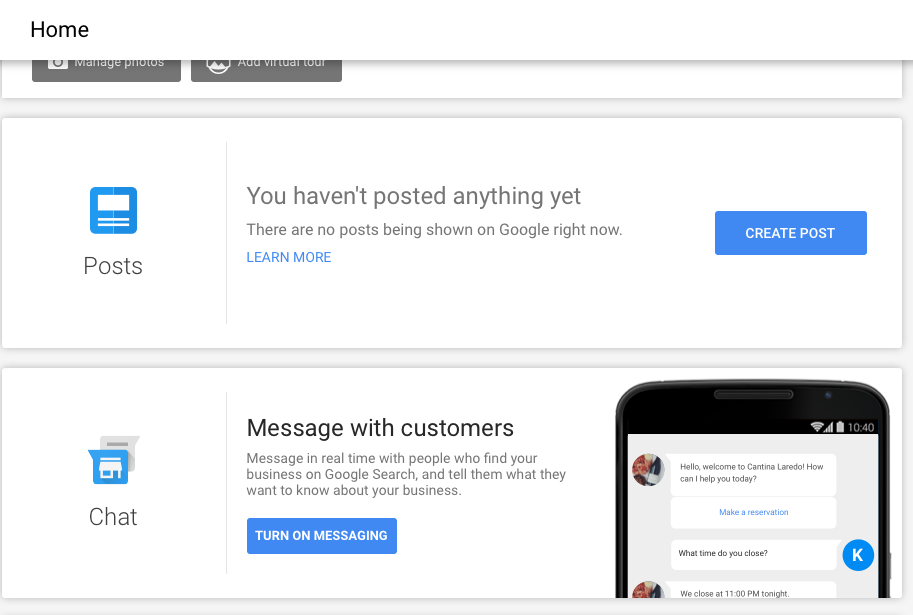How To Get More Leads With Google My Business Messenger
Communicating with Clients: Google My Business Messenger
In case you haven’t heard the news, Google just launched a live messenger service for its US-based Google My Business users.
This is a great new feature that will allow you to communicate directly with your customers from your Google local panel or maps listing using text messaging.
Why does this matter to you?
Well, for starters it allows potential customers to ask you questions about your business, putting you directly in contact with them (and far more likely to land a job). It may also allow you to assist customers who are experiencing a problem before it becomes negative feedback on your review page.
Let’s face it: in this industry, availability is key. Any service that allows your current and potential customers communicate with you more freely is an asset to your business.
Let’s discuss setup, and then a few tips that will help you launch this service more smoothly.
Setup Google My Business Messenger
If you already have your Google My Business page set up (and we sincerely hope you do! If not, stop reading and go set up your Google My Business page right now!)
Then, all you need to do is sign in and look for the “Chat” card in your Home menu.
Once there, Google will need you to provide your phone number (or the number of the phone that will be receiving these messages, and verify the number.
Google promises not to make this number public, by the way, so it doesn’t have to match your official business number.
Just be sure to choose a phone that is readily available and easy to answer quickly. Ideally, you’ll want someone available at all times because Google will be monitoring (and eventually displaying) your response time for the whole world to see.
Finally, you will need to configure your welcome message.
This is the message that anyone choosing to message you will see first.
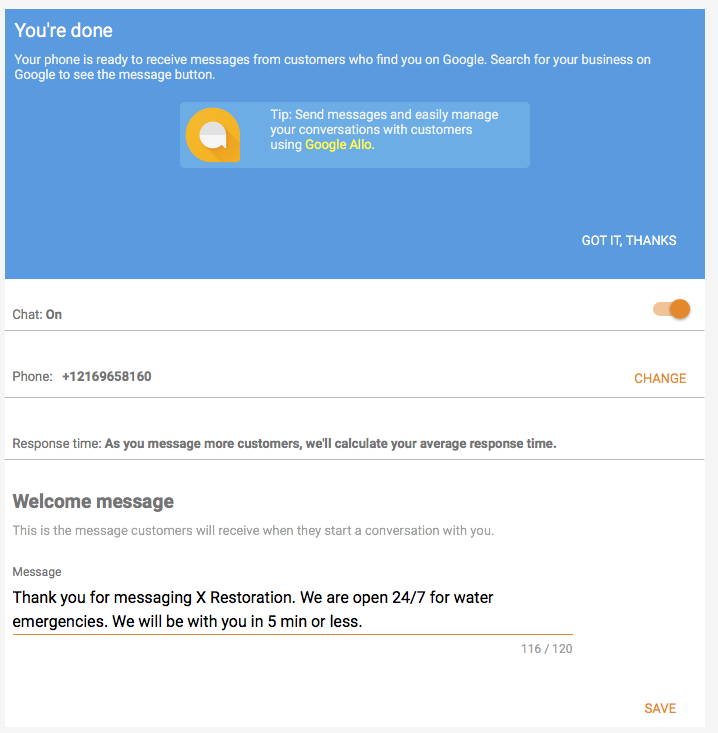
A standard welcome message will look something like this:
Thank you for messaging (your company name). We look forward to helping you as soon as possible!
Keep it short and sweet—and remember to respond!
Alternatively you can make it more personal to your company which could be something like this:
Thank you for messaging X Restoration. We are open 24/7 for water emergencies. We will be with you in 5 min or less.
Once this feature is activated, a chat option will become publicly visible in your local profile.
It’s important to note that once this feature is turned on, it is on all the time.
As of right now, at least, there is no way to turn it off after business hours, so be ready for 24/7 customer service.
Great, Now What?
Okay, now that you’ve finished setting up your Google My Business messenger (and tested it, I hope) you’re ready for action. The text app should work through your phone’s native texting app, and it should be the same for your customer.
The nice thing about this is that you won’t have to learn any new software, and neither will there. Not all chat programs are created equal, after all, but at least this will be familiar.
Alternatively, Google Allo may also deliver the message. Either way, the first thing that the customer sees will be your message. After that, it’s the equivalent of being on hold.
You will want to be certain to respond as quickly as possible to any message, as Google is recording your response times and will post them later on. This can be a benefit only if you are responsive. Otherwise, you may end up with a chat that nobody uses because your response time is slow or nonexistent.
- Response Time Matters –Just like with reviews, your responsivity matters. You’ll want to make certain that the person on your end of the chat knows what they’re talking about. Ideally, they should at least know enough about the workings and scheduling of your company to competently answer most questions or quickly find out the answers to anything they don’t know off the top of their head.
- Keep it Professional –Responses and answers to questions should always be conveyed in a polite and friendly manner. Keep your texting straightforward and simple, no acronyms or emojis, please! Think of it on the same level as a professional email that you’re going to send to your boss. Even if your customer is keeping it casual, be sure to stay focused on the fact that this is a representation of your business.
- Avoid Sensitive Information –GMB messenger is a new feature and one that uses a variety of platforms and chat programs. The best way to keep your customer’s information safe is to avoid asking for it with this program. That includes things like credit card numbers, government credentials like social security numbers, and even logins and passwords. That information should only be given out in person or over a secure server. Avoiding sensitive information keeps everyone safe!
 
 
Now that you’ve got your communications up and running, don’t neglect it! Generating a good response time may be the most critical aspect to using your new GMB messaging system, for now. A responsive chat will only increase your online reputation. Get the Google My Business Messenger setup today!